Paypal Setup
(Do not use if using amember – even if accepting paypal)
- Login
- Click on Merchant Services
- Click on Create Payment Buttons For Your Website
- Enter details plus the highlighted information below. Click Save.
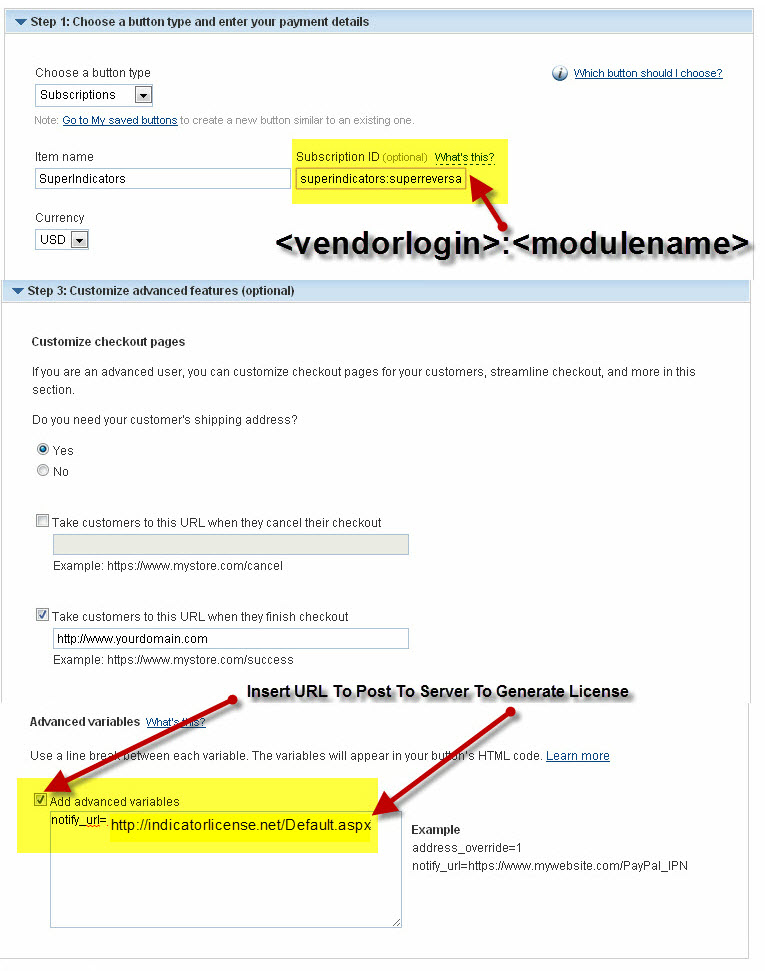
You can test this by setting a free trial period and then signing up from a different paypal account. When you sign up you will see the license key be generated in the backoffice and the user will get the license key in their email. Once you have verified simply cancel the subscription in paypal from the subscribers area. Note paypal can take 1 to 10 minutes to show a subscription depending on server load..
NOTE: (If using amember with paypal do not use the areas on yellow as amember will handle the license generation and store the key for the user in amember)
If using amember you will need the paypal button ID number. After enabling and setting up the paypal amember plugin. Go to paypal and get the id number of the button. You can access this under paypal login – merchant services – right menu says my saved buttons. Click arrow next to button name and you will see (ID: ##############) Insert the alpha/number paypal button id on the product settings in amember.